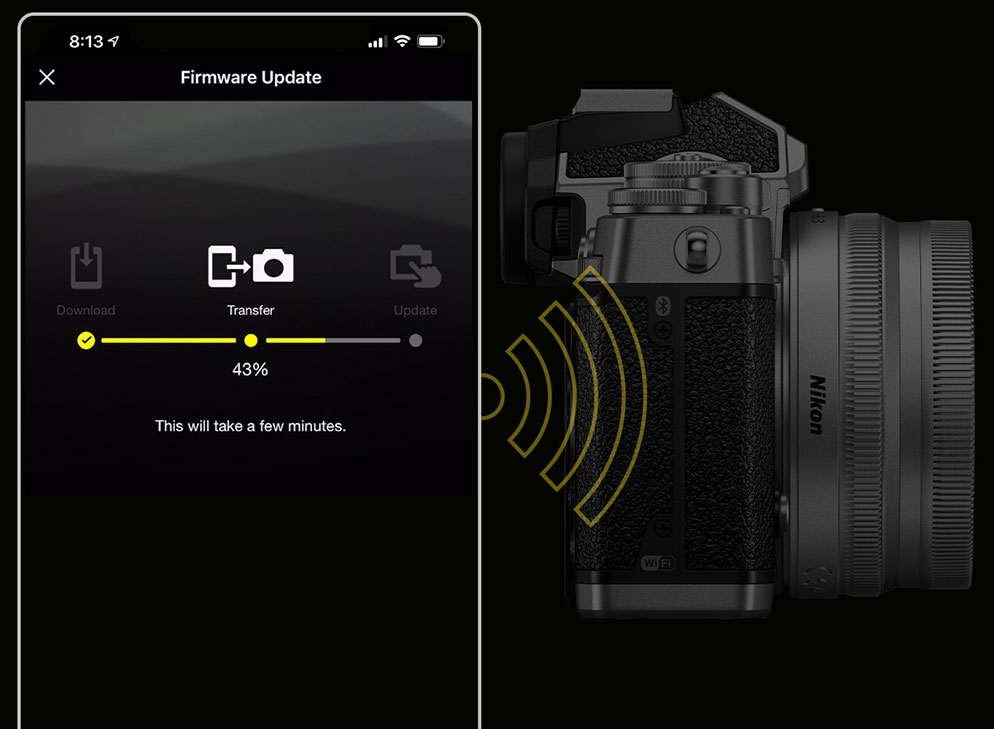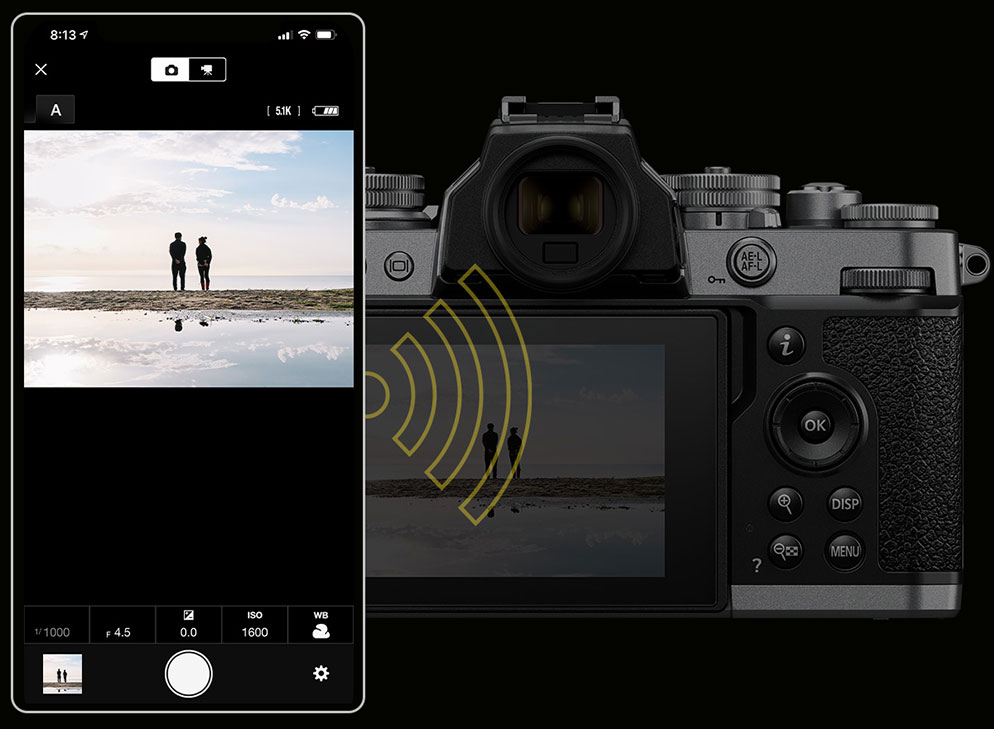How to Connect the Z fc to Your Smartphone, Tablet or Computer
Like Nikon’s other Z series mirrorless cameras, the Z fc offers connectivity options so you can quickly and easily share your images and videos with your friends, family and fans.
Connect to your smartphone or tablet with the SnapBridge app (available for iPhone® and iPad® and Android™-powered devices). Need to connect to a Mac or Windows-based PC computer? You can do that wirelessly too using the Nikon Wireless Transmitter Utility Software. Streaming content to the internet is just as easy with the Nikon Webcam Utility.
And there are wired connectivity options as well. Control your camera using NX Tether software and even show your images or videos on a monitor or TV set.
How to connect the Z fc to a smart device
The Nikon SnapBridge app lets you connect the Z fc for seamless uploading of pictures and video to your device. You can then share those via via text, email or on your favorite social channels.
You can even update the firmware on your Z fc camera through the SnapBridge app. Best of all its free! Learn more about SnapBridge here.
It is easy to pair the Z fc with your phone or tablet via Bluetooth and Wi-Fi®.
The SnapBridge app will also let you control the camera to take photos and start/stop video. How cool is that!
How to connect to a Mac or PC to download files
If you’re looking to simply download your photo and video files to a Mac or Windows-based PC, there are a few different ways this can be accomplished. Some involve using a USB cable, which is considered a wired connection, others can be accomplished wirelessly.
Nikon’s Wireless Transmitter Utility Software lets you quickly download photos and video to a Mac or Windows-based PC. And, it’s free too! The software lets you connect to either your computer or home network over Wi-Fi. Get the Wireless Transmitter Utility here. Its not that difficult to use, but you’ll want to review your camera's user's manual for the step-by-step instructions on how to set it up.
Using the USB connection on the camera along with the Nikon UC-E24 USB cable that came with your Z fc camera, and with the free NX Studio (image processing and editing software), you can download images and video straight to your computer from the memory card in the camera. NX Studio software can be downloaded here.
Another option is to purchase an optional SD media card reader. Media card readers are one of the fastest ways to download files to a computer. There may also be compatible SD card readers for your phone or tablet. Card readers are very helpful when you’ve got hundreds of files, large RAW (NEF) image files or large video clips to download.
How to tether the Z fc to a computer for studio shooting
The Nikon NX Tether is another software program that you guessed it—is a free download! It will let you adjust exposure, white balance and other camera settings from the tethered computer (Mac or Windows-based PC). You can also use it to transfer every shot you take to the computer automatically in real-time. Learn more about NX Tether here.
How to stream using the Z fc as a high-quality webcam
You can use the Z fc as a high-quality webcam which will make your streaming or web conferencing look more professional than simply using the camera built into a laptop. Download the Nikon Webcam Utility—a free software module that allows you to connect your Z fc to your computer via USB cable and use it as a webcam. You can then select the Z fc as an external camera in your chosen web conferencing software. Go next level while teleconferencing or streaming. Use depth of field to your advantage with beautiful blurred backgrounds separating you from the rest of your studio or office. See more about the Webcam Utility here.
How to use HDMI for TV viewing or advanced video recorder use
Another connectivity option that you’re able to utilize is connecting the Z fc via an optional HDMI (Type D) cable to a television to view your images and video. This gives you the ability to bring your creations to the big screen (well maybe not the movie screen but today’s TV sets can get pretty large.
More advanced video shooters can also connect the Z fc to an optional external HDMI recorder if they're planning on recording a lot of video content and don’t want to have to keep swapping out media cards.